Getting coordinates for a new area on an image map
Click headline for full article.
With GIMP (www.gimp.org) You can get coordinates easily
(note: maybe you should save the image you are working with to to your desktop right from the website just to make sure you have the right one…our main concern is that we are working with the correct size.)
On the same window your image is in….you go to the menu all the way on the right…filters…then web…then Image map.
From there you can draw your coordinates….using the square, circle or polygon tools. You can leave eveything at default. Assuming you have already created the pages you want your area ids to link to, you can go ahead and copy and paste the URLs in. You can also add your ALT (mouseover text) here if you want (recccomended if you are making a WHOLE new map). You can ignore everything else or leave it at default. Once you are done making your area(s) you can go to the top menu view….select source…there you will see your coordinates all figured out for you.
When you are creating a whole new map you can just copy and paste the entire source code GIMP gives you and Convio will change it to the correct language for you.
When you want to create just one new area…copy and paste the area ID with the HIGHEST number, then change that area ID # to one higher. You can change the coordinates to the ones you got from GIMP (making sure if you used a poly you change the shape from square to poly and so on), change the href (the link) to the new country page you have made. Change the Alt so that it will say the name of that country when you mouse over.